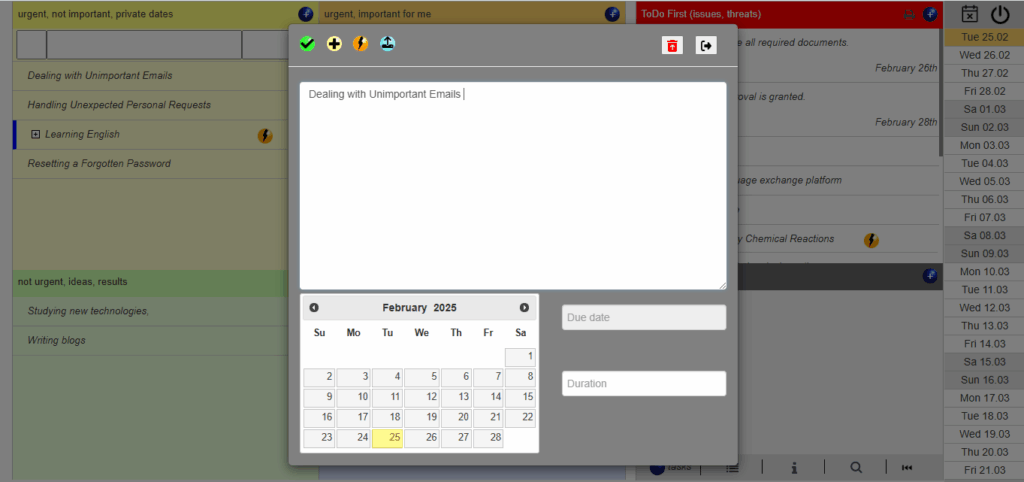
Adding Tasks and Subtasks in Sanotask
Adding tasks in Sanotask is a seamless and intuitive process that empowers you to manage your work with greater clarity and control. Whether you’re creating a simple to-do list or planning a complex project, Sanotask’s task system adapts to your workflow.
You can add detailed descriptions, assign priorities, upload documents, and even integrate tasks with the built-in problem-solving framework ensuring everything is in one place for maximum productivity.
How to Add a Task
To create a new task, simply click on the blue ball icon. This opens the task editor, where you can:
- Set an optional due date
- Define the estimated duration by adding it at the start of the task name (e.g., “2 hours: Write report”)
Once added, your task will display all relevant details name, due date, and duration neatly and clearly.
Editing and Managing Tasks
Want to make changes? Just click on the task name to open its details and update the title, timing, or deadlines. Sanotask uses color coding to visually differentiate urgency levels so your priorities stay clear at a glance.
To mark a task as complete, click the ✅ checkmark icon. The task will be highlighted in green for the day, then moved to task history to keep your dashboard clutter-free.
Creating and Managing Subtasks
You can create subtasks in two ways:
- Click a main task once to highlight it in blue, then use the yellow ball to add a subtask.
- Or, drag one task onto another to nest it as a subtask.
Once subtasks are added, click the (+) expand icon to view, manage, or edit them. You can also mark them as complete, remove, or rename them easily.
Deleting Tasks
To delete a task, just click the trash icon. It’s quick and clean just like the rest of the interface.
Sanotask’s powerful yet simple task management system helps you break down goals, track progress, and maintain complete control over your workflow all in a beautifully designed dashboard.
